Windows 8 is Here!
Windows 8 Consumer Preview was released yesterday (February 29, 2012) and it has already been downloaded over 1 million times! I have been a beta user of Windows Operating systems since Windows XP 64-bit in 2003. Out of all the OS releases in Windows history this is the most exciting (Windows XP comes in a close second).
I have been using the Windows OS since its 3.1x release in 1992. When Windows 95 was released it completely changed the user's experience. Windows XP had a similar impact upon it's release. Windows Vista was more advanced (and much more buggy) but it didn't really change the experience for the user. Windows 7 is an amazing OS, but it also did not revolutionize the user experience. In fact, I would argue that Windows hasn't really changed all that much since Windows 95. Sure it has gotten faster, moved from FAT32 to NTFS, the look has changed several times, the control panel has been overhauled, and many features have been added, but the user experience has been essentially the same. The start menu has been the hub of the OS and windows explorer has been our navigation mechanism. While Windows 8 maintains these elements, this time, the user experience is completely overhauled... and I think I like it.
Installation
There isn't really much to say about the installation. It was very smooth and took less than 2 hours (including the 3.3GB 64-bit download). There are few ways you can get the preview. You can use Microsoft's automatic download and install option or you can get an ISO Image file and manually install the OS yourself. I opted for the automatic download and install. You can choose to do a fresh install and wipe out your machine or you can keep all your files and applications. I chose to keep my files and applications which has in the past caused problems with beta installs. Not this time! The Windows 8 Install will run its compatibility check initially and it will give you a report. I had a few issues (mainly deactivating my iTunes account and installing a few driver/software updates from Windows Update before the install) but nothing that forced me to spend any time preparing for the install or prevented me from doing an upgrade. When I installed the Windows 7 beta I had to backup my system and complete a fresh install - not fun. Overall, the installation was simple and pleasant.
What's New?
Where to start? Get it... where to "start"? The start menu is completely overhauled. The "start" GUI is essentially the Windows Mobile interface for your desktop. For those of you have never used Windows Mobile, the interface is a series of clickable buttons representing both applications and locations on your machine. For example, there is an Internet Explorer button, a photos button, a maps button, a camera button, a weather button, ect. See below for a picture.
There is no "All Programs" button, however, one must right click on the start screen to bring up a hidden console which pops-up from the bottom of the screen. Once you click the "All apps" button, you are shifted to a screen containing all of the applications on your machine in a tile format. The interface is really nice and easy to navigate once you get to know the OS better. See pictures below to see the Apps screen.
Within the Start Menu there is a button called "Desktop". When clicked you are brought to what looks like the standard Windows 7 interface. However, there is no start menu in the lower left-hand corner. Instead you have to roll the mouse to the left-hand corner and wait for the Start Menu Icon to pop-up. Once clicked it takes you to the new interface. Windows Explorer is still a prominent part of the OS and you can search through your files and folders just as you always have - not much has changed in functionality. However, the newest and best addition to the OS are the built-in Windows Applications for Mail, Calender, Camera, People, Finance, Weather, Photos, Video, and several others.
Apps
The new Windows 8 has a series of applications built into the OS. Each one has a very nice interface with fantastic organization. The Photos App gives the user a rich and engaging film-strip interface which makes it easy to flip through your photo folders. The People App lets you compile your contacts but also lets you configure your contacts from Twitter and other social network sites. The Store App doesn't have a lot of apps yet, but it will revolutionize the way we use our computers. Essentially, the new Windows OS weds the mobile device experience with the utility and functionality of laptop/desktop. One of my favorite new features is the status / multitasking / background application toggle function that Windows 8 introduces. I am not sure exactly what to call this new feature, which you can view below, but I do know that it is very helpful. All applications that are running on the machine can be toggled from this new interface. Simply run your mouse to the upper-left corner of the screen and a small window will appear that shows the user all the apps they are currently running. From this interface you can close apps, toggle between apps, and view the apps you are currently using. This feature is very useful.
The other useful feature is the screen split. When the user opens apps in the start menu they are able to have two apps open in the same window at the same time and toggle between them as you work. I am already planning on using Abode Dreamweaver and Adobe Photoshop in the new split screen mode; this feature will be great for web designers.
Other Cool Stuff
Overall my brief few hours with Windows 8 has been very productive. I was able to learn the new features and functionality by just using the OS. I didn't have to research anything. The system is very intuitive. One other neat features is what I would call the command center. When you place your mouse in the lower-right hand corner of the screen the command center opens which displays the time, a search button, a share button, a devices button, and a setting button. This command center gives quick access to a whole set of functions needed to manage your PC. The entire design and functionality reminds me of a smartphone, yet I also have the full ability of my laptop. I can see this OS being very successful on tablets, laptops, and other mobile devices because it is so versatile.
Although I have only used the OS for a matter of hours (I am sure as I proceed I will find things I don't like) my initial review is very positive. I think Windows 8 is going to be a hit! I am very excited to be a part of the Consumer Review. Look for future posts as I continue to use my machine and get further acquainted with my new friend.
Take-Away
Windows 8 is a complete overhaul of the classic operating system. It combines the best of what Windows Mobile has to offer with the ability of a powerful laptop/desktop machine. Finally... and yes it must be said... Windows 8 reminds me of Mac OS. There are a lot of similarities, which let's be honest, is a good thing.



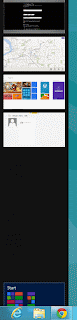

User interface of Window's 8 changes like Home screen, removal of Start button and big dynamic tiles instead of icons are part of Modern User Interface.
ReplyDelete--------------------------------
125cc scooters
This comment has been removed by the author.
ReplyDeleteThis comment has been removed by the author.
ReplyDeleteThis comment has been removed by the author.
ReplyDelete